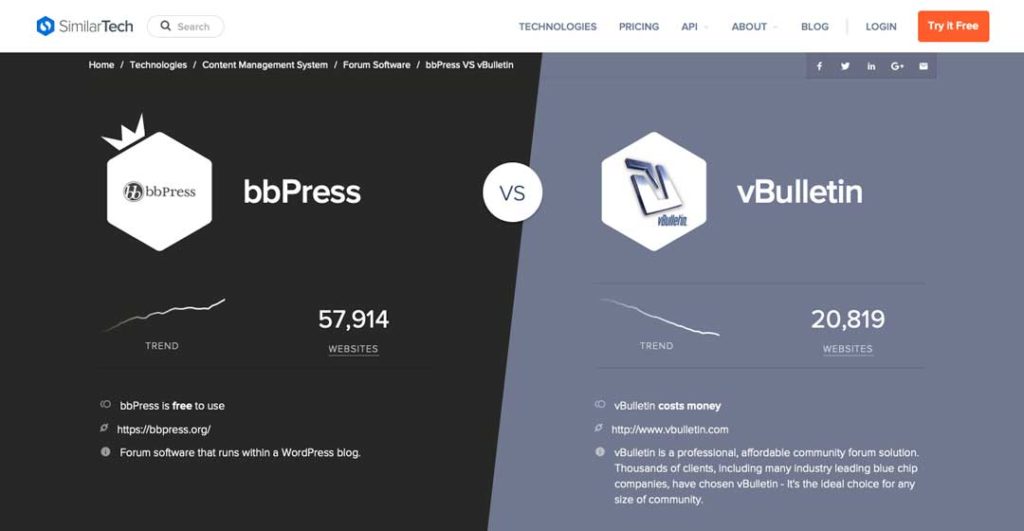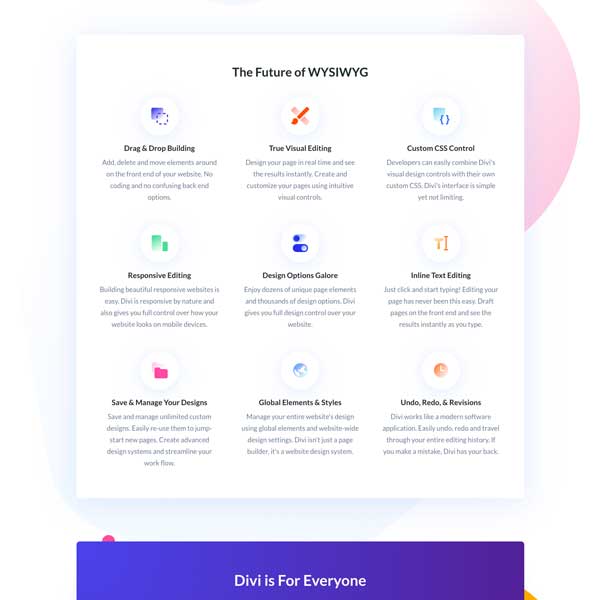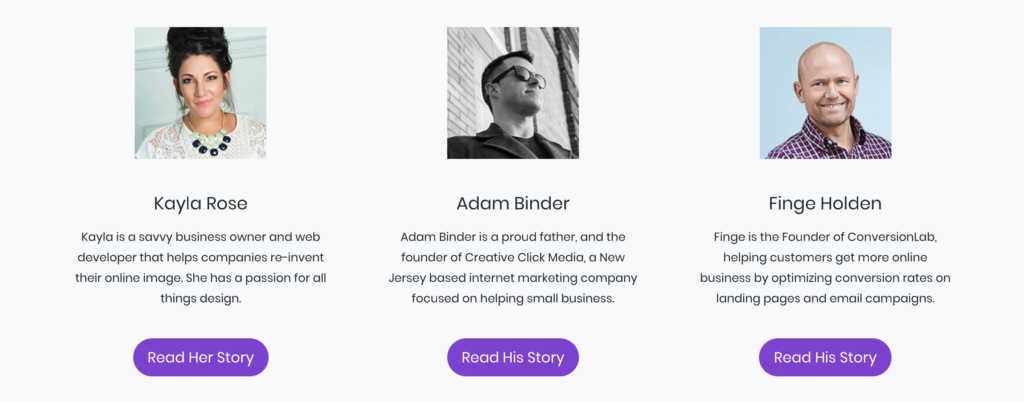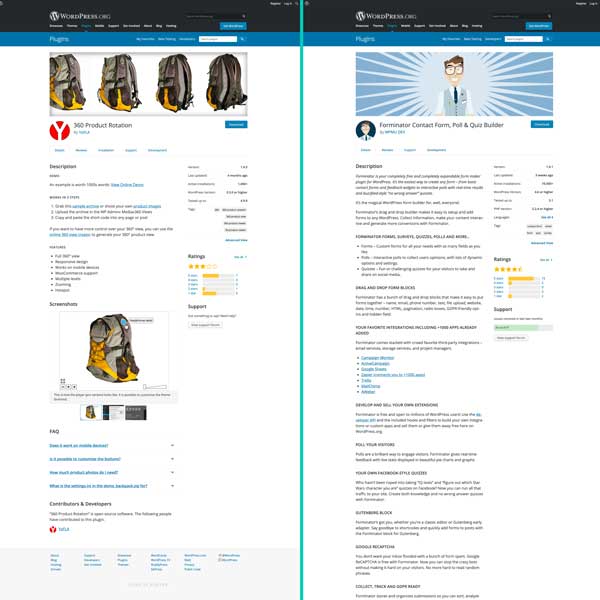If you have been thinking that WordPress is just for bloggers, we have to talk about what’s been going on the last 10 year or so. WordPress has become one of the most versatile content management platforms allowing people from all different backgrounds to get on the web. The system’s evolution allows business and individuals with varying needs and skill levels to use the platform successfully. Let’s answer the burning question: What is WordPress?
History of WordPress
Where WordPress Got Its Start
In 2003 a blogging platform called b2/cafelog was created by Michel Valdrighi and was built with PHP and MySQL. Two key features made b2 unique. First, it was one of the first systems that allowed for content to be stored in a database so people didn’t have to code out every page of their website by hand. This made it easier for developers to write code while also allowing non-technical users to continue adding content to their sites without having to write code. Secondly, it was also a trailblazer for the GNU General Public License. This means anyone can use the code to do whatever they want with it – in shorter terms: open source.
However, there is an inherent problem with a lot open source software because once the primary creator decides he or she has better things to do, the software is no longer supported and all of its users are left to find the next best thing. This is what happened with b2/cafelog – Michel disappeared one day and left all of his users in the dark. One of those b2/cafelog users was Matt Mullenweg. He knew he wanted to create a new platform that was open-sourced so other people could pick up the torch whenever he had to drop it. Since b2/cafelog was already open-sourced, he decided he could use all the cool pieces from that and add new features to it as a new release. He wrote a blog about it and decided to take the b2/cafelog code and make it better. On May 17, 2003, Matt launched WordPress 0.7 which would be its first release to the public.
WordPress Gains Some Momentum
Let’s zoom forward to 2010. WordPress 3.0 is released in June with a new feature called Custom Post Types. Up until this release, WordPress was mostly used for blogs as it only allowed for two content types: Posts and Pages. Custom Post Types opened up a new realm of possibilities for developers. If you were a restaurant owner who ran a franchise, now you could have a section on your site called Restaurants with each restaurant having a name, address, phone number and email address (amongst many other pieces of data). This new development was the conversion point of WordPress transitioning from a blog-only platform into a full-blown content management system. The 2011 year saw WordPress climb from a 13.1% market share to a 15.8% market share. This may not seem like a large leap, but WordPress’s closest competition (Joomla) only had a 2.8% market share the same year.
In short: WordPress increased by [almost] the size of its main competitor’s market share. Not too shabby for 12 months worth of work.
How is WordPress Built?
The two primary components of day-to-day WordPress shenanigans are themes and plugins. At its core, your theme controls the look and feel of your website while plugins add interesting functionality to your site that you don’t have to code yourself (ie. shopping carts, contact forms or even discussion forums)
Developer Aside: As we discussed before, WordPress is built upon a primary foundation of PHP and MySQL. As of WordPress 5.0 (or “the Gutenberg update” as most people call it), WordPress also introduced React into its development stack as well. This was a huge change from all the server-side systems that were currently in place. As a developer, it might be time to start introducing some more JS into your day-to-day activities so you can evolve with the changing WordPress landscape. Soon, WordPress may even be used primarily as a headless CMS.
Themes
Every style that is on your website is derived from the theme you have installed. And one of the biggest pros of using WordPress is the ease of switching from one theme to another. Let’s say you have had your current site for a year or two now – it might be time for a facelift. Once you find a new theme, you can upload it to your site and with a single click, activate it as your website’s new look-and-feel. However, if you do a quick search for WordPress Themes on Google, you will be required to navigate a plethora of choices. Some of them will be free while some costing $150 or more. You might find some on a marketplace that sells hundreds or a boutique company that only sells one or two. With so many options to choose from, where should you start?
Free WordPress Themes
For starters, WordPress.org has its own marketplace for free themes and one of the great things is that they are vetted for quality standards by the “code police” that run WordPress. The “code police” are volunteers that have a passion for WordPress and want to make sure it remains the high-quality product it is known to be. While this library of themes might not have the largest quantity of ones to choose from, you can rest [more] assured that you are using a theme that has quality coding behind it and thus is more secure. If you go the free route, you need to be very careful that the theme does not have anything malicious inside of it. It would be very easy to sneak in a few lines of code on a free theme that may send passwords for your website back to the creators of the theme to use however they want. This is hard to detect, as themes are typically made of up quite a few files, and perusing each of them line-by-line would take quite a bit of time. This is why I highly recommend using the WordPress theme repository if you want to go the free route since they are vetted for quality.
Normal-Priced WordPress Themes
Now we start talking about money. As of writing, normal themes cost anywhere between $40 – $70. The majority of these themes can be found on marketplace-style sites that sell hundreds (if not thousands) of WordPress themes. Classic City Consulting has had the most long-term success with ThemeForest.net. Much like with WordPress’s theme marketplace, Theme Forest goes through a quality check before allowing authors to post a theme to their site. This allows them to filter out a lot of bad themes so they maintain their quality standards.
Even though there isn’t a way to determine a theme’s usability before purchasing and installing it, there are a few things we always look for that tend to narrow down the field.
Numbers
On the right-sidebar, ThemeForest publishes some useful numbers:
- Sales: We go for a minimum of a few hundred purchases – that typically allows for enough data for the below items.
- Comments: This is not about the number of comments, but rather if the comments were answered in a timely fashion. Check to see the difference between when a question was posted versus the answer. If the time span is too long for your liking, then it’s a mark against the theme.
- Item Rating (stars): ThemeForest requires a minimum of three votes to have a public star rating. If there is not a star rating, that’s an easy way to avoid buying the theme. I would suggest only buying themes with four stars or higher.
- Last Updated Date and Created Date: You want to make sure this theme is being updated on a regular basis. The biggest WordPress update in a while was at the beginning of December 2018 (the Gutenberg update). Make sure the theme you are buying was either created after this date or has been updated since then.
Features
Before you make a theme purchase, you need to know what you want to do with it. If you are going to be running an e-commerce store, make sure the theme is compatible with WooCommerce. If data collection is going to be vital for your site, make sure it’s compatible with Ninja Forms or Gravity Forms. Below is a list of the basics that should be considered for a handful of different use cases:
- E-Commerce: The go-to platform is WooCommerce as it powered 22% of the top one million e-commerce stores in 2018. If you are going to be selling items online, you want to make sure your theme states compatibility with WooCommerce.
- Data Collection: Most themes won’t specifically talk about which form plugins they are friendly with (as form plugins are very much “drop-in”). However, if you are looking for specific functionality for a particular form-plugin, make sure this is stated for the theme. A quick word of advice: stay away from Contact Form 7 and lean towards Ninja Forms or Gravity Forms.
- Forums: If you plan to have a community within your website with discussion forums, it’s highly recommended to have a theme that is compatible with bbPress as it’s one of the most popular community systems used online (and has surpassed vBulletin).
- Page Builders: WordPress now has Gutenberg as the built-in page builder, however, it doesn’t have huge control over the marketplace at the moment. There are a lot of other quality page builders out there that have a much larger market share and are more widely supported in themes. If you want to go the page-builder route and don’t know which one to lean toward, we have had good experiences with WPBakery, Divi and Elementor. There are many more out there – but our clients have enjoyed using the interfaces these three provide. Before you purchase a theme, make sure it has support for one of the builders above.
One-Click Demo Install
You have finally found a theme that checks all the boxes and have installed it – but what’s next? You want to be able to get your website looking exactly like the preview you loved so much, yet don’t want to have to rebuild everything from scratch. That’s where the last feature comes into play: when you are scrolling through the theme’s information, make sure they advertise a “one click demo install.” This phrase isn’t always the same, as there isn’t a standard phrase all theme developers use, but be on the lookout for something like it. If a theme doesn’t state they have a “one click” content import process, then don’t purchase it. You’ll have to rebuild the entire theme from scratch and will waste a lot of your time – which is the whole reason for buying a theme in the first place.
Expensive WordPress Themes
These themes typically offer the highest level of customization – but they do take some time if it’s the first time you’ve used them. We’re going to focus on Divi, however, most themes in the “expensive” arena work very similarly.
It’s a Framework
A framework structure means that most users can create a website that meets their needs by using the elements included to create a functional site layout. Frameworks, like Divi, are like the building blocks of WordPress design. You have a lot of different elements and it just depends on how you choose to create within those confines.
Built-in Page Builder
Divi comes pre-packaged with its own page builder. This will allow you to work with the various elements that come with Divi to create a customized layout for your company’s website. Everything is drag-and-droppable on the front-end of your website – you can see what your site looks like while you edit it.
Layout Templates
When you are using the Page Builder, one of the options it gives you are Layout Templates. These are pre-packaged/pre-laid-out groups of content blocks. Take a look at the screenshot above. This is a layout template for Team. It contains a row with three columns. Each of the three columns has a place to upload a team member’s square photo, name, a brief bio as well as a link to view their entire portfolio. By using this Layout Template, you don’t have to spend time creating each column individually.
Page Templates
One step above Layout Templates are Page Templates. Divi has pre-built entire layouts for pages for your use. These combine a variety of Layout Templates together on a single page so all you have to do is copy your content in, delete the sections you don’t need and “voila!” You could have an entire page built in less than ten minutes.
Wrapping Divi Up
As you can see, Divi is more than just a page builder or a basic theme. It’s an ecosystem where you can create customized experiences from the ground up. It does take some time to master (just like any other framework-style theme), however, it provides you with quite a few options for customization once you get the hang of it. If I was a business owner who was just starting with WordPress, I recommend starting with a theme that falls under the Theme Forest area first and then move up to a framework theme (like Divi) once you have gotten used to WordPress.
Changing WordPress Themes
Life is great: you have a theme, it’s worked out well, but it’s been a while since your site has had a change of scenery. You can go out, buy another theme and just activate it, however, there are some potential roadblocks you might run into if you just click the Activate button and hope for the best.
Back Up Your Site
Before you do anything, run a backup of your site. There is always the potential for problems when you run scripts on your website (ie. the theme activation). You always want to make sure you have an accessible copy of your site and you know how to roll your site back if there are any issues.
Are You Using a Framework Theme?
If your current site uses a framework theme (or a page builder), make sure your new theme also has support for it. If it doesn’t, chances are the content on your site won’t be transferable from one page-builder to another. A lot of page builders inject their own syntax into the content of your website (think of this as the difference between Spanish and English) and if you try to use a different page builder, it won’t be able to translate it from one language to another.
Are Your Widgets Areas the Same?
When you are using a theme, each widget area has a name that has been assigned by the theme’s creator (ie. Right Sidebar or Header). When you install a new theme, the widget areas might have different names. You’ll want to make sure you populate the new widget areas with the appropriate widgets you will need on your new site – as they won’t transfer over automatically.
Custom Menus
The same thing applies to menus as it does for widget areas. Each theme creator will name their menu areas differently, so you’ll want to make sure your menus are transferred over correctly (even if that means you have to re-create them).
Staging Area
Does your hosting provider give you a “staging” site? This is a version of your site that you can use that is not public-facing. It is used for testing out new changes on a copy of your site so if something breaks during testing, your customers won’t know the difference. This would be a great location to test out your new theme to make sure it doesn’t break anything.
Plugins
Plugins are what gives your site the functionality it needs to help you run your business. Whether that be anything from a shopping cart (WooCommerce) to data collection (Ninja Forms), WordPress has the plugins you need to accomplish quite a few (if not all) of the tasks you need your website to do for you.
Differences Between WordPress Themes and Plugins
I want to point out one big difference where the lines get blurred quite often. Let’s take a real estate theme as our example. This theme you installed on your site allows you to load in the houses you have for sale in an organized fashion. That’s fantastic unless the functionality of saving/organizing your houses is stored in the theme, what happens when you want to switch to a new theme? That property management piece will disappear. The line between a plugin and a theme is typically black and white, however, when you start looking into themes that provide you core functionality out of the box, that’s when you might want to throw up a red flag before you dive too far into purchasing a theme for your business.
Plugin Pricing Options
Just like with themes, we also have differences between free and paid plugins.
Free
WordPress.org has a fantastic repository of free plugins you can use on your site. These plugins have been vetted, however, there are 50,000+ at the time of writing and a lot of them are not maintained very well. What should you look for when going through WordPress’s list of plugins?
- Last Updated: The right sidebar will show when the plugin was last updated. It can be a red flag, if it’s been more than five or six months since the developer last updated it.
- Active Installations: This number is a little finicky at times. If the number is low (less than 5,000) I take a look at who authored it to see if it’s someone I have run across. If it’s not someone I recognize, I tend to shy away from the plugin.
- Ratings: I tend to only use plugins from the repository if they are higher than 3.5 stars. If it’s 3.5 or lower, I look at the content of the reviews to ensure the low rating is logical.
- Tested Up To: This is the version of WordPress that the developer has tested the plugin for compatibility. I like to make sure that it has been tested at a minimum of version 5.0 or within three versions from whatever WordPress’s active version is.
- Support: I like seeing that the developer has answered his or her support tickets well. No one will ever be 100%, but I like to see at least 75% of their tickets resolved.
- Content Details: Here I just look for a logical amount of content in the plugin’s description. A dead giveaway that the plugin isn’t quality is if the description is either hard to understand or there isn’t enough information to know if my problem will be solved.
Paid
Paid plugins are a great way to go – especially when your company’s revenue is dependent upon it working correctly. Most of the time, a paid plugin is built by a company that is actively maintaining it – hence why you pay for the license to use it. You still need to do research into the plugin to ensure it’s not coming from a source that will halt development within a few months. However, there are a few things you can do to help guide your decision:
- How Many Plugins? On the company’s site, take a look to see how many plugins they author. If they author quite a few – or have a single plugin with a lot of add-ons – typically plugin creation is their business and they derive enough revenue from it to keep the plugin in active development.
- Extensions: Does the plugin have any extensions to it? Let’s take a look at Ninja Forms. The core Ninja Forms plugin is actually free (they are happily toting 16,000,000 installs at the moment). However, if you click on their add-ons page, you’ll notice that they have 40+ available for purchase (along with an Agency membership that gives you access to all of them). Barring the 16 million installs, the sheer number of extensions is proof enough that they are actively developing their core plugin.
- Free Version: A lot of plugins are free to use (much like Ninja Forms) but have paid extensions. Another way to validate a plugin’s claims is to see if their free version is on the WordPress plugin repository we talked about earlier. Take a look at both WooCommerce and Ninja Forms on the repository. Both are highly rated and back up the claims that their websites state (by the way: the most WordPress.org will show under Active Installs is 1+ million).
Differences Between WP.com and .org
This is probably one of my top-five most-asked questions over the course of my career. I hear it mostly from people who are about to start their first website and are trying to figure out whether they should go with WordPress.com or WordPress.org. However, it gets a little confusing when you try to figure out the differences between them.
WordPress.com
WordPress.com is a service owned by Automattic. It’s just like every other website building service, except it’s powered by WordPress. It’s 100% free to start your own website – you choose your template, toss your content in and you’re off the races. However, it does come with its limitations. We’ve talked a lot about installing plugins and finding custom themes, and unless you sign up for WordPress.com’s Business Plan, you can’t use any of them. But for a lot of people, that’s a perfect launching point for their business. They already know the WordPress system (or have at least heard of it) and just need to get a website up and running for their business as a proof of concept. The great thing is that all the content can be brought over into their own custom WordPress site when that time comes.
WordPress.org
You have this site on WordPress.com and now you’re ready to take it to the next level. You want the ability to customize your site with plugins, themes and possibly even a developer to help you code out that special feature you can’t find a plugin. Meet WordPress.org.
All of WordPress is 100% open-sourced – which means anyone can download it and change it however they want. All you need is a hosting provider that runs the appropriate systems (which most do). Once you make the transition to this version of WordPress, you own the code and the design and can take your website with you wherever you want to go. Are you done with cheap hosting and want to move to something more secure? That’s no longer a problem. Want to install a backup system that saves your backup files to a separate location from your website? That is also solvable.
Conclusion
WordPress is a pretty powerful tool that is very widely used. It gives you the ability to add new features with the click of a button and completely change the look and feel of your site in with another button push. It also has the ability to be customized so much that people don’t even realize WordPress is running the show behind the scenes. What will you create with WordPress?